Once upon a time, only native apps could make users feel something — the smooth scroll, the instant load, the satisfying “you’re home” kind of UX.
Then came Progressive Web Apps (PWAs), sneaking in and changing the way mobile commerce works.
As PWAs deliver the wide reach of the web and the rich features of platform-specific apps, the line between the web and the native environment gets fuzzy.
But even when the line is blurred, the benefits are tangible.
Big players like Twitter, Alibaba, AliExpress, and Walmart have seen higher conversions, faster load times, and happier users for going progressive.
Shopify stores don’t have to stay on the sidelines.
Shopify PWAs can give your store that app-like aura without demanding your life savings or an app store approval stamp.
And yes, it sounds a bit techy. But don’t worry.
At Mavlers, we’ve spent 13+ years building over 9,000 websites worldwide. We know a thing or two about Shopify PWAs. Once we unpack it, it’ll be easy to see why setting them up for your Shopify store is a turning point for your store’s performance, engagement, and conversions.
Ready? Let’s dive in.
TL;DR: Shopify PWAs
- Shopify PWAs blend the web and app experiences seamlessly.
- Simple access and installation—customers can save your store to their home screen or open it via a URL.
- They load fast, stay online even with weak connections, and keep users engaged.
- Native-style UX gives a clean, full-screen experience without relying on app stores.
- Shopify push notifications give you direct access to your customers.
- Automatic smart updates and service workers keep content fresh, secure, and fast.
- PWA Shopify integration is realistic for stores of all sizes.
What is a Shopify web progressive app (WPA)?
A Shopify Progressive Web App (PWA) is a modern web technology. Using it, Shopify store owners create web applications that, although function like native mobile apps, are built with standard web technologies.
JavaScript, HTML, and CSS-powered Shopify PWA gives your online store a fast, smooth, and engaging experience users expect. Without needing to be downloaded from an app store.
Think of it this way: Shopify PWAs seal the gap and bring the best of both web and native app environments to your Shopify store.
Shoppers can use this on any device or system, like Android or iOS, through a browser.
The resulting shopping experience is app-like, friction-free, yet accessible through the web browser. For shoppers, this means one less thing to install via app stores.
How do Shopify PWAs work?
A Shopify PWA is delivered progressively. Not built all at once in full app form. You start with a basic website. Then, step by step, you add extra functionality.
That’s what “progressive” means here: it grows as browsers get smarter.
It’s smart because it equips your Shopify PWA to support all devices and browsers, even when shoppers are using different hardware or software.
This is convenient. It frees your developers from building separate apps for iOS, Android, and web. Shopify PWA setup lets you use a single codebase. And as the browsers support more features, web apps improve over time.
This means:
- A consistent user experience for all.
- No broken features on unsupported browsers.
- A gliding-smooth transition from basic website to full-fledged app experience.
Here’s our more in-depth take on How Progressive Web App for e-commerce works.
What are the key features of PWA for Shopify?
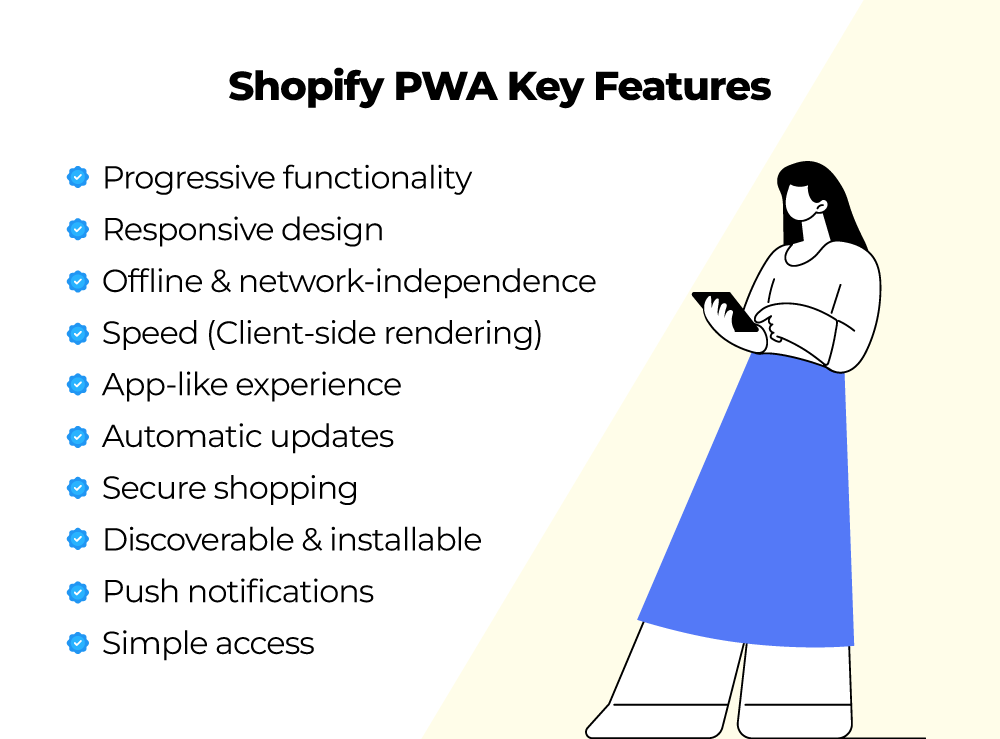
1) Improved functionality over time
PWAs for Shopify offer more features based on the device or browser they use. Each visit releases new features suited to the customer’s device and browser capabilities.
2) Responsive design
Shopify PWAs make interfaces responsive that adapt to any screen size or device. Changing devices won’t affect the viewing experience, so shoppers always have a smooth and fast interaction.
3) Works offline and regardless of network quality
Customers are free to play around your Shopify store, both online and offline. The PWA stores key data locally. Meaning the product pages and carts remain accessible, even if connectivity is less reliable.
Powered by service workers, the app caches important resources, enabling users to:
- Browse product catalogs offline.
- View images and descriptions.
- Add items to the shopping cart.
4) Speed
Shopify PWAs use client-side rendering. The app loads one main JavaScript file. Then it dynamically updates content based on user interaction.
This has a speed advantage over classic server-side rendering, wherein the server sends a full HTML page on each request.
Thanks to quicker load time, bounce rates reduce, and engagement improves.
5) Native app experience
Shopify PWAs run full-screen, feeling just like a mobile app. Users don’t see the browser interface and can engage seamlessly with storefront features.
6) Automatic updates
Updates happen quietly in the background. Shoppers don’t need to reinstall or download new versions, as every visit brings the latest features and security fixes.
7) Secure shopping
All data exchanges on Shopify PWAs use secure HTTPS. This protects shopper data and increases trust.
8) Easy to find and install
PWAs can be discovered via search engines and can be installed directly from browsers. Customers can save the store as a home screen icon, just like any other app.
9) Re-engagement via push notifications
Whether the Shopify app remains open or not, it doesn’t stall the push notifications. You can still send push notifications through your Shopify PWA to:
- Send timely updates about promotions.
- Inform customers about order statuses.
- Recover abandoned carts.
10) Simple access with one link
Sharing a Shopify PWA is hassle-free. A single URL is all users need. You spare the shoppers the horror of long downloads and tedious installation steps.
Step-by-step guide to setting up a Shopify Progressive Web App (PWA)
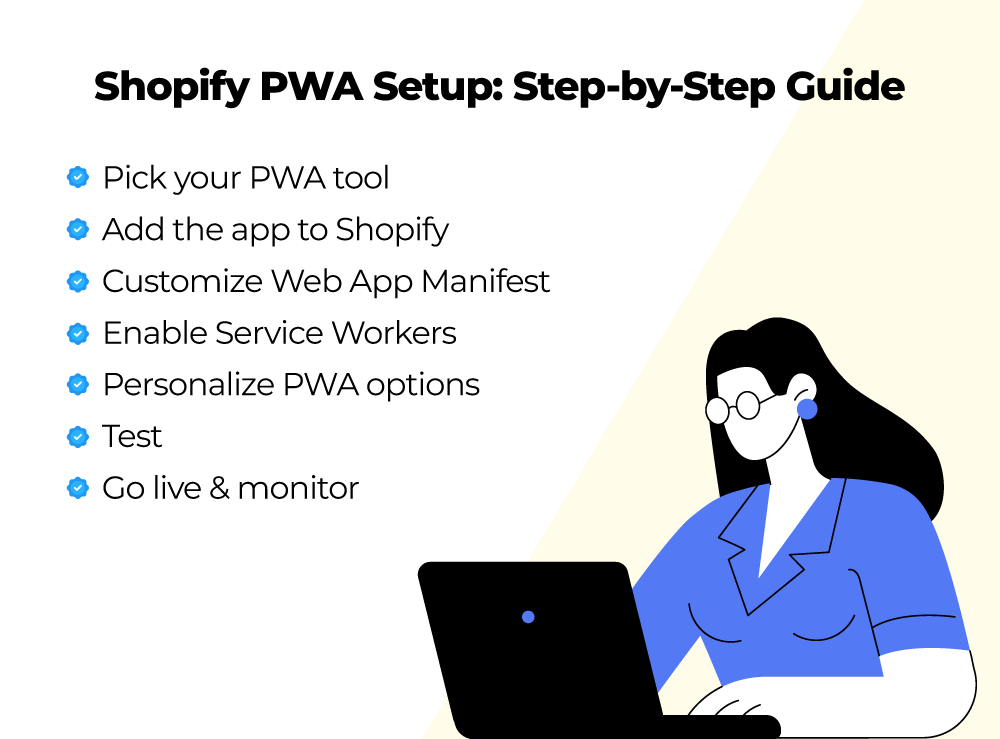
Turning your Shopify store into a PWA needs the right setup. Here’s how to get it running smoothly.
Step 1: Pick your PWA tool
Choose a PWA solution that works well with Shopify. A few good ones: PWA by Ampify Me, PWA for Shopify, etc. They’re all built for easy integration.
The best part is that they handle most of the groundwork, extricating you from writing code from scratch. Not that a custom approach is unavailable. You can edit your store’s theme code. Your call.
Check out our quick read on
- Shopify tech stack
- Going Headless with Shopify: A Deep Dive into Hydrogen Development
- The marketer’s ultimate guide to Shopify Plus
Step 2: Add the app to Shopify
Based on your choice, install it just as you would any other Shopify app. Alternatively, you can begin coding within Shopify’s theme editor if you prefer hands-on control.
The setup wizard has all the information you need for activating service workers, configuring the manifest, and setting up caching.
Step 3: Customize your web app manifest
The web app manifest is your PWA’s ID card. It tells browsers how your user interface should look once users “install” it on their device. This short JSON file contains details like:
- Your store’s name and logo, what customers will see on their home screen.
- The theme and background colors that match your brand.
- The starting page (URL), the first screen users see when they open your app.
With most Shopify PWA apps, this file is automatically created for you. All you’re supposed to do is review and customize it to match your store’s branding.
Working with a custom Shopify PWA setup? Then your developer can add it to your theme files so browsers recognize it as an installable app.
Step 4: Enable service workers for offline support
For offline browsing, service workers are a must. They do this by:
- Catching requests your store makes for pages and files.
- Saving copies of important content like product images or descriptions.
- Serving these saved copies to customers when their connection drops or lags.
Step 5: Personalize PWA options and features
At this stage, you configure icons, splash screens, and install prompts to match your brand.
Step 6: Test Everything
Before launching, run your Shopify PWA through a few tests across different devices. The tests are for speed, usability, installability, and offline functionality.
To catch performance gaps, try Google Lighthouse or PWA Builder. Things to specifically check are if it installs properly, loads fast, and handles offline mode without breaking. Make amends, if required.
Step 7: Go live and monitor
Activate your Shopify PWA for customers. Then keep monitoring. We swear by Google Analytics and Search Console for keeping tabs on what’s working—traffic, conversions, engagement, all of it. And never cease to refine.
The road ahead
Want more hands-on guides for Shopify? Here are a few good reads to spark ideas.
- AI-driven personalization in Shopify: Turning “just browsing” Into “shut up and take my money!”
- The ultimate guide to Shopify managed markets for seamless cross-border selling
When you’re ready to level up, Mavlers is here to make it happen.
AI-first. End-to-end eCommerce website solutions built for your growth. Contact us and let yours be the next Shopify success story.
Still wondering:

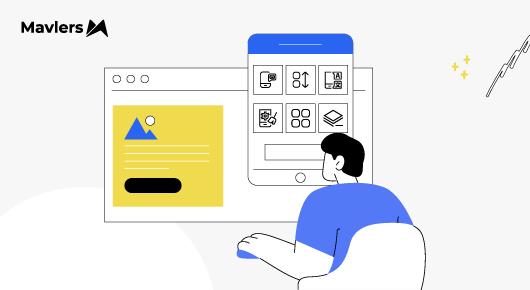

Urja Patel - Content Writer
Urja Patel is a content writer at Mavlers who's been writing content professionally for five years. She's an Aquarius with an analyzer's brain and a dreamer's heart. She has this quirky reflex for fixing formatting mid-draft. When she's not crafting content, she's trying to read a book while her son narrates his own action movie beside her.
Webflow for e-commerce: When it works, when it doesn’t, and how to decide if it's the one for your business!
Klaviyo BFCM strategy (2025): Protecting deliverability & limiting list fatigue