Migrating from Salesforce to HubSpot is a big step for any business. Both platforms are powerful CRM systems, but they work differently in terms of data structures, features, and overall workflows. If you are planning to migrate from Salesforce to HubSpot, one of your most critical tasks will be data mapping—the process of defining how data fields from Salesforce will transfer and align into HubSpot.
Without a careful mapping strategy, your migration risks data loss, incomplete records, or broken processes that create frustration for internal teams and confusion for customers. Besides, revenue loss is also a major risk. A fintech company’s failed first migration cost them nearly £450,000 in missed opportunities within just two months.
Given the complexity of migrations, it’s often best to rely on certified experts.
At Mavlers, for instance, our 20-strong HubSpot team has already supported more than 150 clients through successful implementations.
Building on that experience, this HubSpot implementation guide walks through the key steps, challenges, and best practices for building a practical, clean mapping plan to ensure a smooth, secure move from Salesforce to HubSpot.
Why migrating from Salesforce to HubSpot requires careful data mapping
On paper, migrating data sounds straightforward: move contacts, accounts, opportunities, and activities from one CRM to another. But Salesforce to HubSpot data migration is tricky.
In practice, Salesforce and HubSpot differ in how they:
- Organize objects (e.g., leads, accounts, contacts)
- Handle required fields
- Enforce picklist values and dropdowns
- Track relationships between records
- Manage custom objects and fields
For example:
- Salesforce has the Account → Contact → Opportunity model, while HubSpot emphasizes records like Company → Contact → Deal, with different defaults for associations.
- Salesforce may rely heavily on custom fields, validation rules, and automation flows. HubSpot often consolidates these into properties and workflows, which may or may not translate 1:1.
- Required fields in Salesforce (like Lead Status) may not have a direct HubSpot equivalent, requiring decisions on where to map or whether to eliminate them.
This is why you need a practical HubSpot migration guide—to define exactly how each data point in Salesforce will exist and function in HubSpot.
To set the stage, you should understand a few essentials for a successful Salesforce to HubSpot migration.
Two types of data in migration
We think of migrations, and particularly of Salesforce to HubSpot migration, in two categories: importable data and non-importable data.
Importable data
These are records you can bring into HubSpot using tools:
- HubSpot’s native import tool
- Third-party tools like Import2
- Special cases such as user migration, which requires setting them up inside HubSpot’s settings (not through the import feature).
To make it clear, we often use a mapping key. Green highlights indicate data that can be imported directly.
Non-importable data
A survey revealed that about 23% of respondents viewed manual data input as a key obstacle to CRM implementation and usage.
And this is where Salesforce to HubSpot data migration gets trickier, too.
Here’s what: Non-importable data can’t be moved automatically. Instead, it requires manual recreation inside HubSpot.
For example:
- Campaigns: In Salesforce, campaigns are action-driven—you enroll contacts into them. In HubSpot, however, campaigns are asset-driven—landing pages, emails, and ads are grouped under a campaign, and attribution data flows back to contacts. They serve similar purposes but aren’t a one-to-one match.
- Reports and dashboards: Reporting in Salesforce is object-driven, while in HubSpot it’s built differently. A Salesforce report based on accounts would likely translate into a HubSpot company report, but it has to be rebuilt, not copied.
Understanding HubSpot properties
Properties are the backbone of HubSpot’s database. During Salesforce to HubSpot integration, you’ll need to know:
- Labels: The front-facing name in the HubSpot UI.
- Internal Names: Used in APIs and integrations.
- Types: Checkbox, number, dropdown, radio select, multiple checkboxes, etc.
- Descriptions: The function of the property in HubSpot.
A few important notes:
- Property Groups: You can organize properties into groups to manage complexity.
- Read-only fields: Some HubSpot properties cannot be overwritten. For example, if you have a “Latest Source” field in Salesforce, you may need to create a new custom property in HubSpot (e.g., “Latest Source – Salesforce”).
- Scoring: HubSpot’s old scoring property has been sunset, so alternative methods are needed for lead scoring.
HubSpot is structured around Marketing Hub, Sales Hub, Service Hub, and the CRM core. Migration planning has to account for which HubSpot hub will house which data.
Salesforce, by comparison, has broader sets of objects (for example, its commerce features). Not all of these have a direct equivalent in HubSpot. Recognizing these mismatches early helps avoid frustration later.
How to migrate from Salesforce to HubSpot
Step 1: Take inventory of your Salesforce data
Before starting to migrate from Salesforce to HubSpot, you need a complete picture of what you have inside Salesforce. Start with a discovery and auditing process.
1. List core objects
When planning a Salesforce to HubSpot integration, it helps to start by identifying the core elements that make up your CRM:
- Leads
- Contacts
- Accounts
- Opportunities
- Cases (if using Service Cloud)
- Campaigns (if used for marketing attribution)
- Notes, tasks, and activity history
2. Review custom objects and fields
Salesforce implementations typically include numerous custom fields and occasionally new objects. Document each custom field and how it is currently used in workflows, reports, or dashboards.
3. Identify required fields
Some fields in Salesforce are mandatory for record creation. Capture which ones are business-critical and whether they need to be replicated in HubSpot.
4. Measure data volume
Estimate the number of records for each object. This helps decide whether to use HubSpot’s import tools, API-based migration, or third-party migration services.
5. Assess data quality
Check for duplicates, outdated contacts, unused custom fields, or inconsistent picklist values that might complicate migration.
Step 2: Understand HubSpot’s data model
Next, familiarize yourself with HubSpot’s object model. The core objects in HubSpot are:
- Contacts: Individual people.
- Companies: Organizations you do business with.
- Deals: Sales opportunities tracked through pipeline stages.
- Tickets: Customer service requests (if using Service Hub).
- Custom Objects: Available in HubSpot Enterprise tiers.
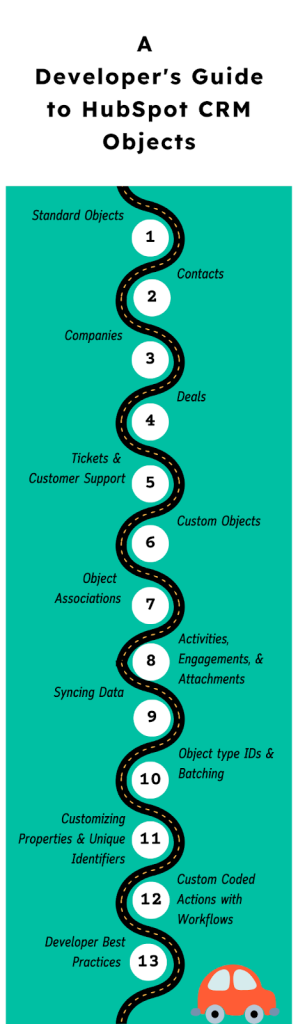
Source: HubSpot Developers
HubSpot also allows associations, where contacts can be linked to companies, deals, and tickets.
Understanding these relationships upfront is critical in order to accurately map Salesforce’s account-contact-opportunity structure to HubSpot entities.
Step 3: Build your data mapping blueprint
Now comes the heart of the process: precisely mapping each Salesforce field to its destination in HubSpot.
Standard object mapping examples
It’s important to see how Salesforce’s core objects align with HubSpot’s structure. These mappings create the foundation for a consistent data model:
- Salesforce Accounts → HubSpot Companies
- Salesforce Contacts → HubSpot Contacts
- Salesforce Leads → HubSpot Contacts (flag with lifecycle stage = Lead)
- Salesforce Opportunities → HubSpot Deals
- Salesforce Campaigns → HubSpot Lists or Marketing Campaigns (depending on use case)
Field-level mapping examples
Once the major objects are aligned, the next step is to translate individual fields. This ensures data is not only transferred but usable and meaningful within HubSpot:
- Salesforce Field: First Name (Contact) → HubSpot Property: First Name
- Salesforce Field: Last Name (Contact) → HubSpot Property: Last Name
- Salesforce Field: Account Name → HubSpot Property: Company Name
- Salesforce Field: Lead Status → HubSpot Property: Lifecycle Stage or a Custom Property
- Salesforce Field: Opportunity Stage → HubSpot Property: Deal Stage
- Salesforce Field: Industry (Picklist) → HubSpot Property: Industry (Dropdown)
- Salesforce Field: Annual Revenue → HubSpot Property: Annual Revenue
- Salesforce Field: Custom Field – “Product Interest” → HubSpot Property: Custom Property – Product Interest
The key is to build a master spreadsheet or mapping document that accounts for every field you plan to migrate.
Step 4: Normalize and clean your data
A successful migration is not just about moving data, it’s about improving data quality. Cleaning data before migration prevents unnecessary clutter in HubSpot:
- Deduplication: Remove duplicate contacts and accounts.
- Picklist alignment: Standardize dropdown values (e.g., “USA” vs “United States”).
- Deactivate unused fields: If a custom field isn’t adding business value, don’t bring it over.
- Compliance review: Verify GDPR,CCPA, or other privacy regulations (particularly for marketing exports).
Since more than 70% of CRM records lose accuracy within a year, data migration efforts must include careful cleaning and maintenance to guarantee reliability in the target system.
Step 5: Decide on your migration method
There are several ways to move your data during Salesforce to HubSpot integration:
- Manual CSV export/import: Best for smaller datasets or when testing. Export records from Salesforce and import into HubSpot using HubSpot’s native import tools.
- API or native integration: HubSpot provides a native Salesforce connector, but it’s typically designed for syncing rather than complete migration. Still, APIs may help automate large or complex transfers.
- Third-party migration tools: Specialists like Trujay, Import2, or other ETL (Extract, Transform, Load) solutions can handle mapping, field transformation, and error reconciliation.
- Consulting partner: For larger enterprises, bringing in a HubSpot Solutions Partner can save time and reduce risks.
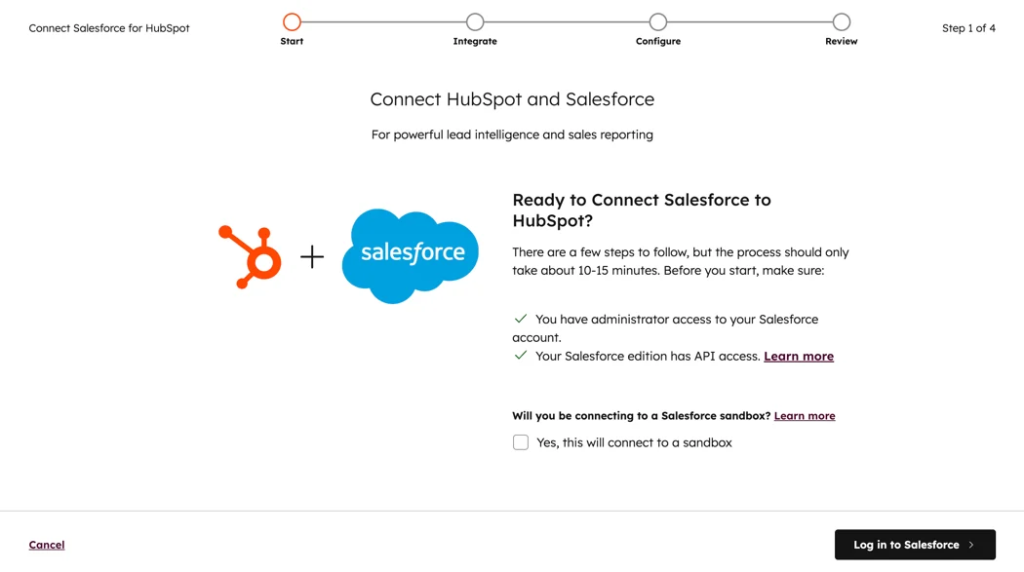
Source: HubSpot Knowledge Base
Step 6: Run a migration pilot
Never move all your data at once. Instead, to ensure CRM migration data accuracy:
- Choose a subset (e.g., 1,000 contacts across different accounts and opportunities).
- Migrate this pilot batch into a test HubSpot portal (or sandbox).
- Validate accuracy. Are associations intact? Do deal stages align correctly? Are notes, activities, and tasks preserved where expected?
This step is crucial for spotting mapping errors early.
Step 7: Full migration and validation
Once you’re confident in your mappings and transformation rules:
- Execute the full migration.
- Validate with sample testing. Compare record counts (e.g., Salesforce shows 10,523 contacts; HubSpot should show the same number, adjusted for duplicates).
- Review critical reports: pipeline reports, lifecycle funnels, campaign tracking, etc.
- Collect feedback from sales, marketing, and support teams to confirm functionality.
Step 8: Decommission Salesforce carefully
Don’t switch Salesforce off immediately after migration. Instead:
- Maintain parallel systems for 2–4 weeks.
- Allow users to confirm that HubSpot contains the information they need.
- Archive Salesforce data (via exports) if regulatory or business requirements demand it.
- Once confident, formally decommission Salesforce.
Please note that these Salesforce to HubSpot migration steps are high-level. The process may vary at the granular stages from case to case.
Salesforce to HubSpot data migration: Some common pitfalls to avoid
While migrating, it’s not just about moving data over, it’s about doing it the right way. Being aware of common pitfalls helps you avoid setbacks and ensure a smoother transition:
- Copying everything blindly: Migration is a chance to clean and streamline.
- Forgetting about relationships: Accounts/companies, contacts, and deals must maintain associations.
- Overlooking custom automations: Salesforce workflows won’t directly migrate. Rebuild them in HubSpot.
- Ignoring user adoption: Train teams on HubSpot usage so migration doesn’t feel like just a data move, but a business upgrade.
CRM migration best practices
A successful migration requires structure and foresight. Following proven best practices helps reduce risk, align teams, and ensure data integrity throughout the process:
- Align technical migration plans with business priorities to ensure functional continuity and strategic support through the new CRM platform.
- Assemble a multidisciplinary team including project management, CRM admins, IT specialists, department heads, data analysts, and compliance officers.
- Remove “data clutter”—migrate only what you need. Establish rollback and backup plans that include incremental backups and restore procedures tested for reliability.
- Consider incremental or phased migration to minimize operational disruption, transferring prioritized data sets first. Document all assumptions and transformation rules for future reference.
- Always test in small batches before the full move. Perform multiple layers of testing including sandbox test migrations, user acceptance testing (UAT), and validation of workflows, automations, and third-party integrations.
Salesforce to HubSpot migration: Wrap-up
Frankly, migrations are hard, and even teams that have done hundreds of them face challenges.
You’re not just moving records—you’re translating two different system logics into one another, which can take weeks, months, or even longer depending on the size of your Salesforce database. While some parts will be straightforward imports, others will require careful recreation and process redesign. The key is to approach the migration as both a technical project and a business process project.
Given the complexity and potential pitfalls, getting expert guidance can make all the difference. For error-free Salesforce to HubSpot migration, speak with a HubSpot or Salesforce expert in a 30-minute, no-obligation session today!

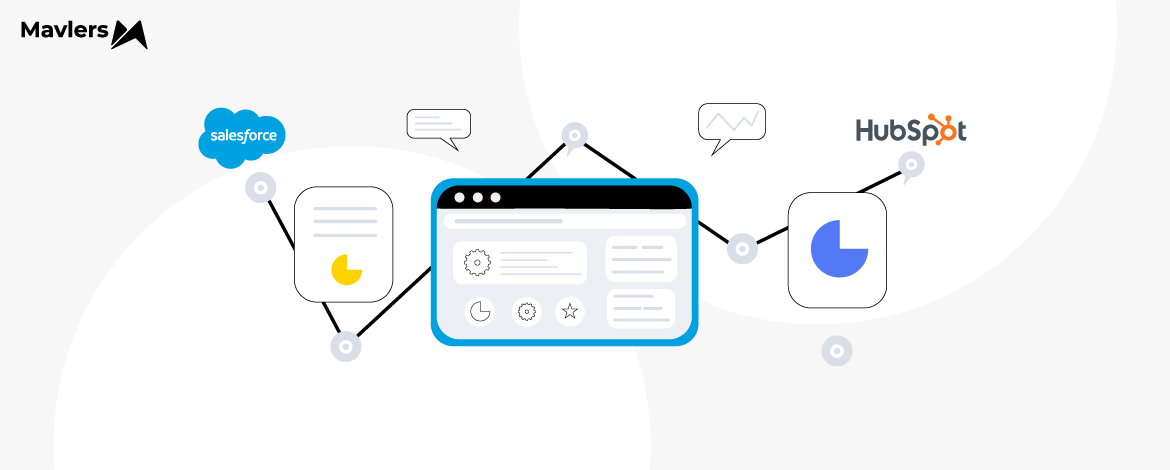
Chintan Doshi - Reviewer
Chintan is the Head of Email & CRM at Mavlers. He loves email marketing and has been in the industry for 7+ years. His track record of email marketing success covers building email programs from scratch and using data-driven strategies to turn around underperforming accounts.
Susmit Panda - Content Writer
A realist at heart and an idealist at head, Susmit is a content writer at Mavlers. He has been in the digital marketing industry for half a decade. When not writing, he can be seen squinting at his Kindle, awestruck.
Mastering SERP features: How to claim Google’s prime real estate in 2025
Coffee, code, and automation: Making WordPress management effortless with AI