If you’ve ever tried to copy a Google Doc into WordPress, you already know how that story goes.
The formatting explodes.
Headings tend to go rogue.
List commitment issues abound.
And those beautifully placed images, neat tables? Well, poof, gone! Just empty boxes and broken dreams.
You start with excitement, “Yeah! New blog post day!” and end up muttering not-so-pleasant words at your screen while re-uploading images, fixing spacing, and wondering if there’s a secret WordPress cult laughing at your misery.
This, my friend, is the classic pain point for every marketer, content manager, and web developer who juggles multiple posts a week.
But what if there was a clean, reliable way to publish Google Docs to WordPress without the chaos, literally with one click?
That’s the promise behind Wordable.
And as someone who’s lived inside WordPress for over a decade, building, fixing, scaling, I can tell you this; it’s one of those rare tools that actually lives up to the hype.
Unraveling the content chaos ~ Why we needed something like Wordable in the first place?!
Let’s rewind to the real problem.
Writers love Google Docs.
Developers love WordPress.
But those two don’t play nicely together.
Google Docs makes collaboration effortless, with features like comments, track changes, and version history, making the whole process seamless. But once the content’s ready, moving it to WordPress becomes a nightmare. You copy-paste, and suddenly your clean, elegant doc turns into a formatting monster.
If you’re handling 10, 20, or 50 posts a month, that pain compounds fast. What should take five minutes turns into a 45-minute formatting marathon.
So, when I first heard about a tool claiming Google Docs to WordPress integration with one-click publishing, I’ll admit, I was skeptical.
Then I tried Wordable IO.
And the love affair that followed was indeed something Shakespeare himself would have approved of!
Enter Wordable ~ Building the bridge between Google Docs and WordPress
So, Wordable is basically the translator your workflow has been missing.
You may think of it as a smart connector that automatically exports Google Docs to WordPress, preserving your formatting, images, and metadata perfectly intact. No copy-paste circus. No “where did my image go?” moments.
It’s a cloud-based tool that connects your Google Drive with WordPress, and it does all the tedious work that happens between “draft complete” and “publish.”
Here’s what it actually does for you:
~ Preserves all your formatting (headings, links, bolds, lists, blockquotes)
~ Uploads your images directly to the WordPress media library
~ Let’s you assign categories, tags, authors, and publish status before export
~ Pushes your content as a draft or live post
~ Handles multiple sites if you manage more than one blog
If your current process looks anything like this, copy, paste, fix, upload, adjust, preview, cry, Wordable replaces it with one click.
Setting up Wordtable ~ No tech wizardry required!
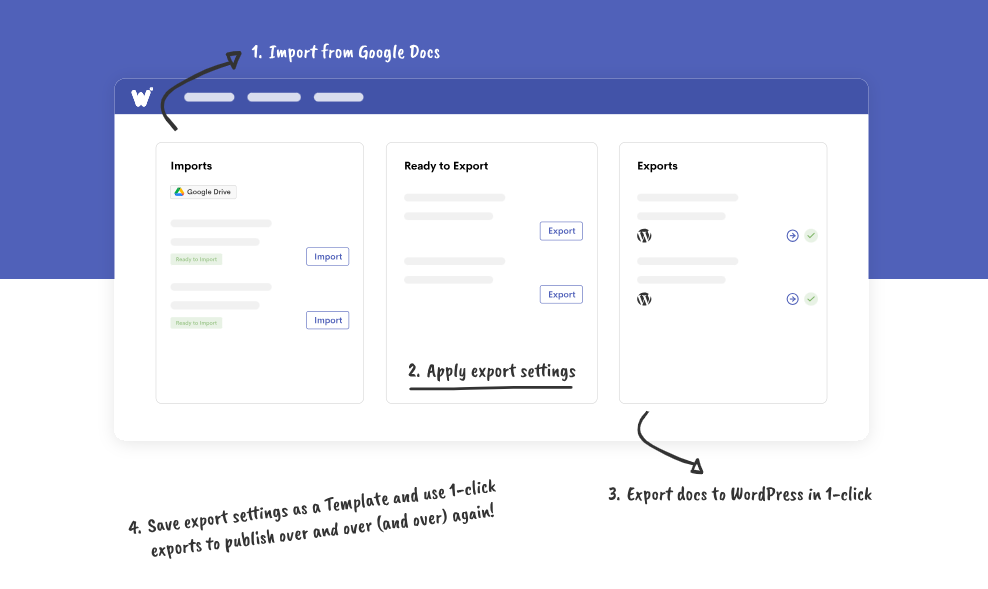
Now, here’s the part I love most as a dev, setup is insanely simple.
You don’t need to tinker with APIs or custom scripts. Here’s the straightforward walkthrough:
- Install the Wordable Plugin
Go to your WordPress dashboard → Plugins → Add New → Search “Wordable.” Install and activate it.
- Connect WordPress to Wordable IO
Log in to your Wordable account. It’ll guide you through a few quick steps to link your WordPress site. (You’ll just authenticate, no complex setup needed.)
- Link your Google Drive
Authorize access to your Google Docs. Don’t worry, it can only read what you choose to import.
- Pick a Doc
Your Google Docs show up in the Wordable dashboard. You can search, filter, or simply drop your draft into a designated folder for clean organization.
- Configure Export settings
Choose whether to post as Draft or Published, select your categories and tags, assign an author, and hit Export.
- Boom, published!
Wordable sends your doc straight to WordPress. You’ll find it perfectly formatted, images intact, and ready to review or go live.
And just like that, you’ve achieved one-click WordPress publishing, for real.
Where Wordable really shines
Honestly, Wordable isn’t just about saving clicks. It’s about saving sanity.
After running content pipelines for agencies and SaaS teams, I can confidently say these are the areas where Wordable genuinely delivers:
1. Formatting consistency you can trust
Remember those random font changes after copy-pasting? Well, you can bid adieu to them.
Wordable keeps everything exactly as you see it in Google Docs, including headings, bold, italics, lists, hyperlinks, and blockquotes, all of which are preserved.
For anyone building WordPress content from Google Docs, this is a game-changer.
2. Automatic image uploads
Every image in your Google Doc gets uploaded to the WordPress media library and placed right where it belongs.
No more downloading from Drive, renaming, re-uploading, and re-inserting.
Even better? You can include alt text in your Google Doc captions before export, which is a nice bonus for SEO.
3. Metadata automation
You can define your categories, tags, post status, and author before hitting export.
For large teams managing multiple content pieces, this level of control ensures a smooth and consistent workflow.
4. Choose bulk exports for busy teams
Managing five posts? Export them all at once.
Handling multiple client blogs? Wordable supports multi-site exports, too.
This is the feature that separates a productivity tool from a workflow revolution.
But hey! Nothing’s perfect!
No tool is flawless, and Wordable has its quirks as well. Therefore, here’s an honest look at what you should know before jumping in:
1. Complex layouts that still need manual tweaks
If you use fancy layouts, tables, or custom embeds, they may require slight adjustments after export.
Wordable’s strong suit is clean blog formatting, not custom-coded landing pages.
2. You’re working through a cloud service
Wordable acts as a middle layer between Google Docs and WordPress.
That’s convenient, but it does mean you’re depending on a third-party uptime. So far, reliability has been solid; however, I always recommend testing on a staging site before rolling it out to clients.
Comparing the old workflow with the new one
Let’s visualize what this really means for your day-to-day on average:
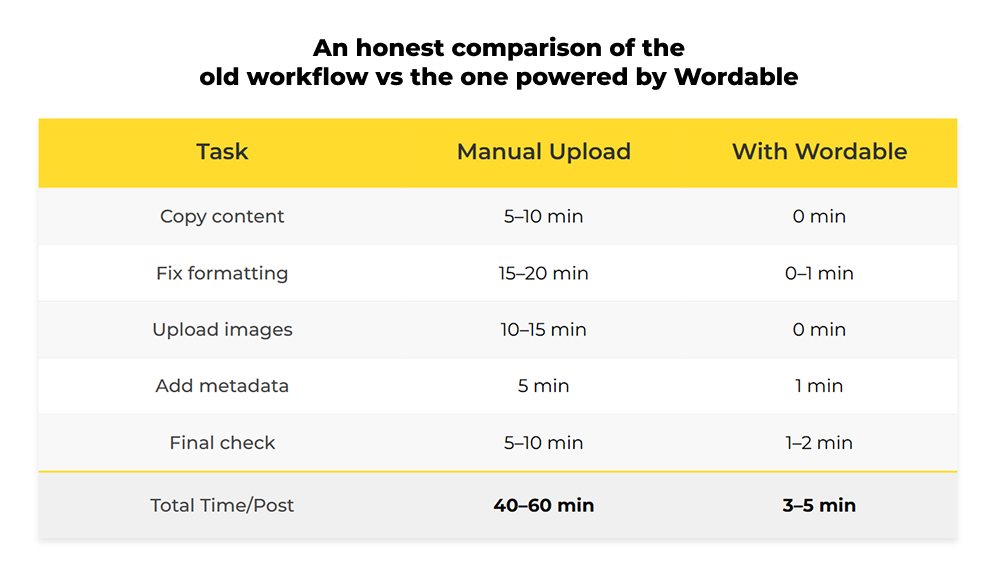
That’s an average of 35–50 minutes saved per post. Multiply that by 20 posts a month, and you’ve reclaimed an entire workday.
Now that’s what I call streamlining content publishing with swag in WordPress.
How to embed Google Docs in WordPress (For the curious)
If you’re not ready to go all-in on automation, you can still embed Google Docs in WordPress manually.
Here’s a quick guide:
- In your Google Doc, click File → Share → Publish to the web.
- Copy the embed code Google gives you.
- Go to your WordPress post → switch to the HTML view → paste the embed code.
Voilà! Your live Google Doc is now viewable inside WordPress.
It’s not the same as exporting and publishing, but for live document sharing, it works like a charm.
(If you prefer a plugin approach, check out Google Doc Embedder, which lets you embed PDFs, Docs, and Sheets with more display control.)
Who should use Wordable (and who probably shouldn’t)
Honestly, Wordable isn’t for everyone.
You’ll love it if you’re…
- A content manager drowning in Google Docs
- An agency publishing for multiple clients
- A SaaS marketing team producing weekly blogs
- A writer delivering formatted posts directly into WordPress
Maybe skip it if you’re…
- Publishing once a month
- Running a highly customized CMS with unique post types
- Not using Google Docs at all (we exist, but barely)
In short, if you’re dealing with Google Docs to WordPress automatically, Wordable can be your new best friend.
Why Wordable might be worth a try ~ A personal take!
When I first added Wordable to a client’s publishing pipeline, I thought of it as a “nice-to-have.”
Within a week, the content team was raving. The designers were pleased (the images remained intact). The SEO team was happy (no lost alt text). The editors were ecstatic (zero formatting drama).
For me as a developer, it reduced friction. Less time fixing what shouldn’t break. More time refining performance, UX, and site speed.
It’s one of those rare tools that doesn’t overpromise. It just works, quietly, efficiently, and reliably.
A solid Google Docs to WordPress plugin that actually delivers on the one-click publishing dream.
Wrapping up
If your current publishing workflow feels like a daily formatting war, it’s time to call a truce.
Tools like Wordable aren’t about fancy tech. They’re about reclaiming time and sanity, which are undoubtedly the most valuable currencies in any creative workflow.
You shouldn’t be fixing broken spacing when you could be creating your next viral post or optimizing your site’s performance.
So, go ahead. Give Wordable a spin.
You might just find yourself wondering how you ever published without it!

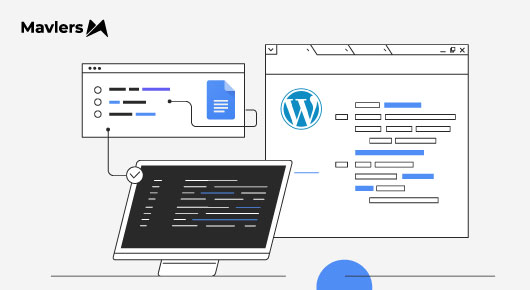
Nitin Mishra
Nitin Mishra is a results-oriented Project Manager with a demonstrated history of successfully leading cross-functional teams and delivering complex initiatives on schedule and within budget. He brings strong leadership, strategic thinking, and analytical problem-solving skills to every project, ensuring seamless execution from initiation through closure.
Naina Sandhir - Content Writer
A content writer at Mavlers, Naina pens quirky, inimitable, and damn relatable content after an in-depth and critical dissection of the topic in question. When not hiking across the Himalayas, she can be found buried in a book with spectacles dangling off her nose!
Marketo data hygiene: How to prevent bad data at the source
The smart developer’s ultimate guide to accessible, impactful website animations