Honestly, starting with a brand-new email platform can feel like stepping into a cockpit. Dials, dashboards, and acronyms you didn’t ask for; it’s quite easy to freeze.
Now, if you’ve just landed in FastTrack ESP, maybe you’ve been tasked to move your brand’s email campaigns from Mailchimp, HubSpot, or Braze, or you’re scaling in iGaming/entertainment where FastTrack is king, you might be wondering:
- How do I even build my first campaign?
- Is FastTrack really that different from a traditional ESP?
- Do I need to know HTML, or can I stick to drag-and-drop?
We’ve been there. And we promise: once you understand the logic behind FastTrack ESP, it becomes less of an “intimidating cockpit” and more like a well-designed car dashboard, powerful, but logical.
This guide will walk you through setting up your first email campaign in FastTrack ESP, step by step. But we won’t just tick boxes. We’ll delve into the “why” behind each step, offer pro-tips that real campaign managers use daily, and ensure by the end that you can build, preview, and launch with confidence.
But, first things first: What exactly is FastTrack ESP?
FastTrack began its journey in the iGaming industry, where personalization and speed aren’t optional; they are essential survival tools. Over time, it evolved into an engagement platform that merges two core pieces:
- CRM (Customer Relationship Management): Your player/customer data lives here.
- ESP (Email Service Provider): This is where you design, personalize, and send your emails.
Most marketers are used to these being separate tools. FastTrack’s secret sauce is that both live in the same house.
That means you don’t just send an email, you send contextual, real-time campaigns based on live player behavior. A user deposits money? Boom, a triggered email. A player abandons their game mid-round? Instant personalized nudge.
This deep integration is what sets FastTrack apart from Mailchimp, Klaviyo, or even Salesforce Marketing Cloud, where syncing CRM and ESP can be messy or delayed.
Why setting up your template correctly matters
Here’s a hard truth most email marketers learn the hard way: your first template will make or break your campaign process.
If you rush it, you’ll end up patching emails together every week, cursing your past self. If you take 30 extra minutes now to structure it right, with clean blocks, clear tags, and reusable sections, you’ll thank yourself for months.
FastTrack ESP templates rely on something called <ft-content> tags. You may think of these as Lego bricks, where you wrap content inside them, give each a unique name, and FastTrack turns those into editable blocks inside the visual editor. Done right, it’s flexible. Done sloppily, it’s the recipe for pure chaos.
On that note, we’ve seen teams waste entire afternoons fixing “just one button.” Nine times out of ten, the culprit was an unnamed block. Treat block-slugs like your campaign’s road signs.
Step 1: Build your template (the smart way)
From the dashboard, head to:
CRM → Resources → Email Templates
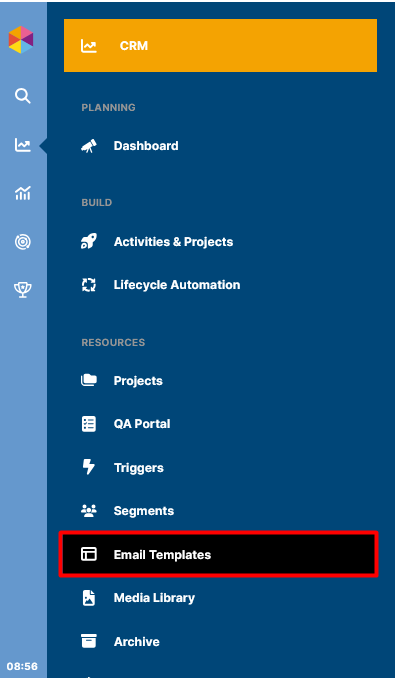
Create a new template and, for the sake of organization, name it properly. Don’t leave future-you with “Template1.” Instead, you could try something like:
[Brand] – Base Email Template – 2025
Once you’ve created it, click “Add Version” and drop in your HTML.
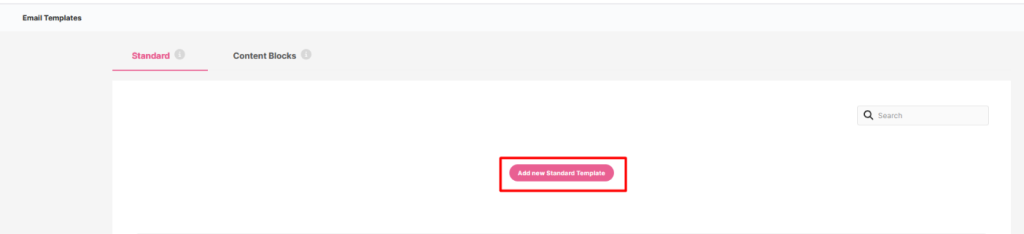
At this point, structure is everything. Here’s a barebones skeleton to get you started:
<!– == Header Section == –>
<ft-content block-slug=”headersection”></ft-content>
<!– == /Header Section == –>
<!– == Content Section == –>
<ft-content block-slug=”contentwithcta”></ft-content>
<!– == /Content Section == –>
<!– == Footer Section == –>
<ft-content block-slug=”footersection”></ft-content>
<!– == /Footer Section == –>
This table-based structure may feel old-school, but trust us, it’s the only way to keep things bulletproof across finicky inboxes like Outlook.
Here’s a screenshot.
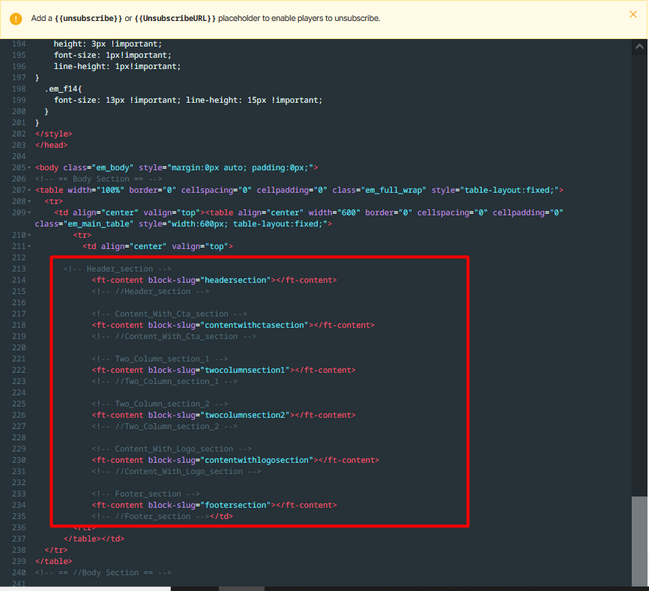
Step 2: Add dynamic placeholders
Here’s where FastTrack shines. Instead of hardcoding text, you use dynamic tags, placeholders that the CRM fills in with live data.
For instance;
~ Personalized greeting
<td>Hi {{FirstName}},</td>
~ Dynamic image (with editable option in the UI)
<img src=”{{HeroImageURL}}” data-ft-image=”editable” alt=”{{HeroImageAlt}}” width=”100%” />
~ Smart CTA
<a href=”{{CTA_URL}}” target=”_blank”>{{CTA_Label}}</a>
Instead of creating ten slightly different emails for ten segments, you build one template and let the CRM handle the personalization. It’s efficiency at scale.
This approach saves you endless time, and it’s cleaner. But here’s the catch: don’t overdo it. Personalization is powerful, but when it feels creepy (“We noticed you stopped playing blackjack at 2:14 AM last night”), it backfires.
Step 3: Managing your assets (No more “banner-final-final-newest.jpg”)
Every ESP has a media library. FastTrack is no different; it lets you upload images and insert them into templates.
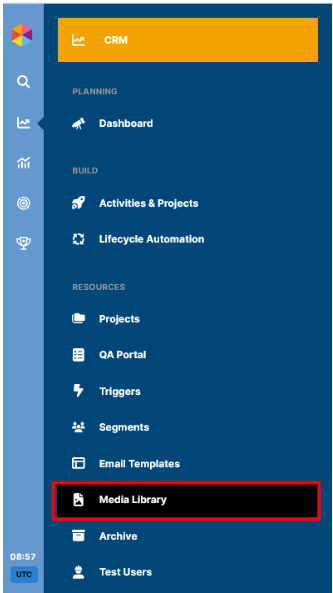
But here’s the honest reality: nothing slows a campaign down like a messy library. If half your assets are named “banner-final.jpg” or “logo-new-newest.png,” you’re in for a world of confusion.
We recommend keeping filenames descriptive (brand-welcome-hero-2025.jpg) and compressing images before uploading. Aim for under 200KB so your emails load fast on mobile.
Step 4: Turning the template into a campaign
This is where things get real. Head over to:
CRM → Build → Activities & Projects
Click New Activity (refer to this screenshot), then Add Action → Send Email.
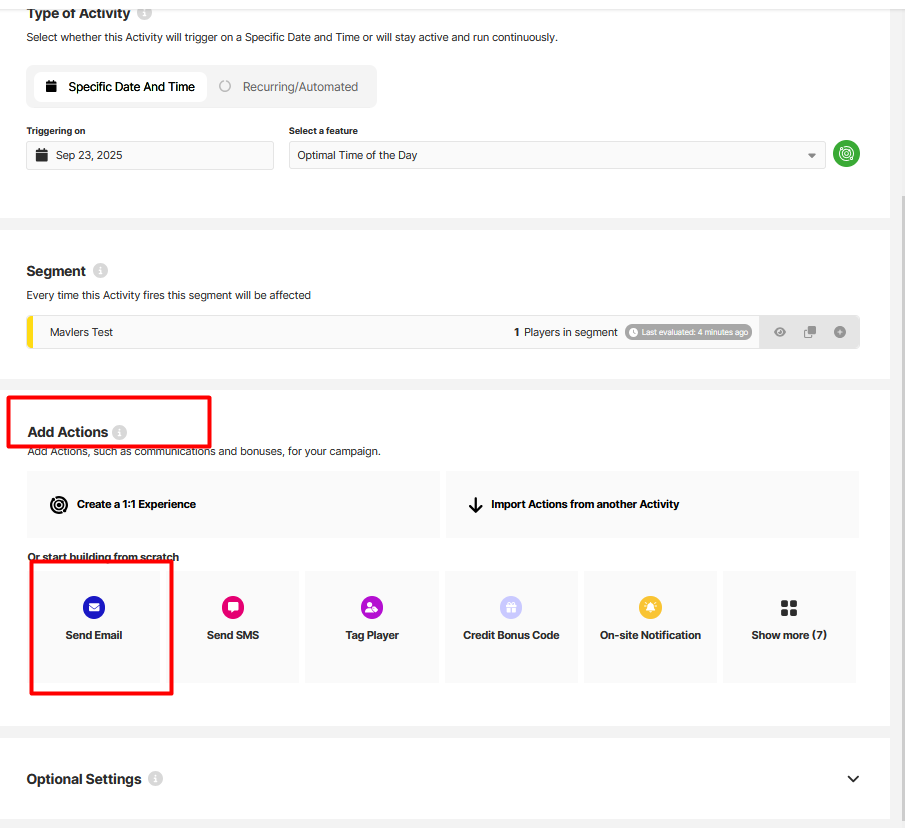
At this point, you’ll:
- Choose your template.
- Fill in dynamic values (subject line, CTA labels, hero image URLs).
- Select your audience or trigger.
This is also where FastTrack’s CRM integration shines. Want to target players who made a deposit in the last 24 hours? It’s a filter away. No exports. No delays. Just live data at your fingertips.
Step 5: Preview, test, and then test again
This is where rookies slip. They preview once, hit “send,” and then panic when their CTA renders as Times New Roman size 9 in Outlook.
Here’s the checklist we swear by:
- Preview in FastTrack. Look for broken tags or missing blocks.
- Send a test email. Always to yourself, but ideally to teammates on different clients (Gmail, Outlook, Apple Mail).
- Check mobile. Honestly, if your CTA button isn’t thumb-friendly, you’ve lost nearly half your audience.
- Test dynamic fields. Nothing kills trust faster than “Hi,” in the inbox.
We recommend scheduling your first campaign 30 minutes in the future. That way, if you spot something last-minute, you’ve got time to pause and fix.
Step 6: Launch with confidence
If everything checks out, save and hit send (or schedule). At this point, you’ve officially moved from “rookie” to “operator.”
Your first campaign is live, powered by dynamic tags, clean blocks, and FastTrack’s real-time CRM. Not too shabby, right?
Rookie mistakes to avoid
Let us save you a few rookie mistakes we’ve seen (and made) over the years:
- Forgetting alt text on images. In Gmail, images are blocked by default for some users. Alt text is your backup storyteller.
- Not naming your blocks clearly. “Block1” means nothing when you’re editing a template six months later.
- Skipping test sends. What looks fine in the editor can break in Outlook faster than you can say “why tables still?”
- Overusing personalization. Just because you can add someone’s birthday, favorite game, and last login doesn’t mean you should. Keep it relevant, not creepy.
Why FastTrack ESP is worth mastering
Yes, the learning curve is steeper than a plug-and-play platform like Mailchimp. But the payoff is massive:
- Real-time triggers: Instead of batch-and-blast, you’re running campaigns tied to live player actions.
- Advanced segmentation: You can build audiences on the fly using CRM data, eliminating the need for exports/imports.
- Scalability: One well-built template can support dozens of campaigns with dynamic fields.
In industries like iGaming, entertainment, or subscription commerce, this agility isn’t a “nice to have”; it’s the difference between generic noise and campaigns that actually convert.
Wrapping up
So, honestly, your first FastTrack ESP campaign doesn’t need to be perfect. But it does need to be structured. Get your template right, test obsessively, and lean on dynamic placeholders instead of hard-coding everything.
Email isn’t just about “sending.” It’s about engagement that feels timely, personal, and relevant. With FastTrack, you’ve got a platform built for exactly that.
So, the next time you log in and see that intimidating cockpit dashboard? Sit back, relax, and smile. You’re not flying blind anymore.

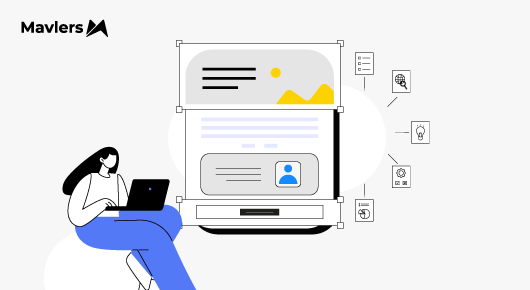
Vishwajeet Maurya
Vishwajeet Maurya is an HTML developer with two years of experience in email coding. He specializes in crafting impactful and engaging email campaigns, having worked with multiple Email Service Providers (ESPs).
Naina Sandhir - Content Writer
A content writer at Mavlers, Naina pens quirky, inimitable, and damn relatable content after an in-depth and critical dissection of the topic in question. When not hiking across the Himalayas, she can be found buried in a book with spectacles dangling off her nose!
Want A Better Ad Rank? Google Ads Auction Insight Reports Spill The Tea
Klaviyo detectives: A signal-based playbook to find (and fix) email fatigue