I must admit something; I do have a soft spot for animations.
There’s something quite alluring about a button that nudges you just the right way, a chart that gradually unfolds to tell its story, or a subtle parallax effect that makes scrolling feel, well, alive.
But before you imagine an on-point, flawless, perfectly animated website, allow me also to tell you this; I’ve built sites where animations had the opposite effect; users felt dizzy, disoriented, and, quite frankly, a little betrayed.
One project comes to mind, where a client wanted their homepage to scream “WOW!” packed with cinematic hero video, parallax scrolling, sliders spinning from every direction, and buttons bouncing like caffeinated kangaroos. The design team was ecstatic. I was cautiously excited.
Then the emails started pouring in:
“Your homepage gave me a headache.”
“I can’t even open the menu on my tablet.”
“Scrolling makes me dizzy!”
The visuals were jaw-dropping. The experience, on the other hand, was a total disaster.
That was when I realized that animations for inclusive web design aren’t just a nice-to-have; they’re mission-critical.
If you’re wondering how to use animations on a website without making it an exclusive experience for certain users, you’re in the right place.
I’m going to walk you through the subtleties of motion, accessibility, and performance, highlighting the kind of practical insights that only years of building websites can offer.
Why are animations tempting as well as potentially dangerous?
Well, honestly, animations can be quite enticing because of their ability to communicate without words, as they can guide attention, provide feedback, and make content feel more engaging and alive.
A well-timed microinteraction, such as a hover effect, an error shake, or a progress bar filling gracefully, can make your site feel intuitive and responsive.
However, motion isn’t neutral. When misused, it has the potential to overwhelm, distract, or exclude.
Put it more simply, you can think of it like caffeine, where one shot can energize a user, but too much can leave them feeling jittery and frustrated.
I’ve worked on dashboards where the charts animated aggressively every time new data loaded.
While on paper, it was “dynamic and impressive,” however, in reality, users complained of motion sickness, distraction, and eye strain.
That’s where motion sensitivity web design becomes more than a checkbox and becomes a core consideration.
Understanding motion sensitivity in web design
So, not everyone can handle fast-moving backgrounds or looping sliders. Vestibular disorders, migraines, and other conditions mean that certain users get physically uncomfortable with motion. Ignoring this can make your site inaccessible, which is why reducing motion web accessibility isn’t optional.
Interestingly, CSS has a built-in solution for users who prefer minimal motion. It’s called prefers-reduced-motion. Implementing it is simple, elegant, and critical for WCAG compliance:
@media (prefers-reduced-motion: reduce) {
* {
animation: none !important;
transition: none !important;
}
}
That snippet ensures that users who opt out of motion aren’t bombarded with dizzying animations, thereby keeping your site in line with website animations accessibility best practices.
Choosing subtle animations for websites because less can be more!
There’s an art to motion. When done right, subtle animations guide users without them even noticing consciously. When done poorly, it overwhelms.
I once tested a landing page with animated headlines, fading images, zooming call-to-action buttons, and parallax scrolling all at once. My brain screamed. The users bounced almost immediately. The lesson was loud and clear, subtlety isn’t optional; it’s essential for survival.
Subtle animations for websites should enhance content, not compete with it. You can think of a soft hover on a button, a gentle fade-in of key text, or an animated progress bar that slowly fills. These details are what differentiate accessible web animations from chaotic motion.
Empower keyboard and screen reader accessibility to make a more inclusive environment
Let’s cook up a familiar scenario; a dropdown menu that works beautifully on hover, but when you try to navigate it with the keyboard… nothing. Or sliders that autoplay beautifully but are invisible to screen readers.
Accessibility isn’t just a legal checkbox. It’s part of animations for inclusive web design. Every interactive element, from sliders to buttons, should be usable without a mouse.
Here are some pro tips that you may consider using:
- Use semantic HTML like <button>, <nav>, and <a> instead of clickable <div>s.
- Make focus states clear and logical.
- Ensure all keyboard interactions work with the Enter/Space key.
- Use ARIA only when necessary.
We recommend that you test your site manually. Navigate using only Tab + Enter. If it’s frustrating, your animations aren’t accessible.
Go for smooth animations because performance matters
I can’t stress this enough; flashy motion is useless if it slows your site down. Heavy hero videos, multiple animated SVGs, and JavaScript-driven scroll effects look impressive on high-end laptops, but on mid-range phones, they can tank performance.
Animation performance optimization is key. Therefore, prefer animating transform and opacity instead of width or height, compress media, and always test on real devices. Nothing ruins an otherwise beautiful animation faster than a choppy, lagging experience.
Timing is everything ~ Not just in life, in developing animations too!
Timing isn’t just aesthetic; it’s cognitive. Users need time to perceive motion. Make the mistake of going too fast, and they miss it. Choose to go too slow, and they get impatient.
Try aiming for;
~ Microinteractions like button hovers: 150–350ms
~ Story-driven animations like onboarding flows or animated charts: 400–700ms
In practice, 200–300ms can be your sweet spot for most CSS animations accessibility transitions.
You can try to think of it as pacing a conversation, enough for your user to notice and understand, not so much that they’re bored or frustrated.
Build accessible carousels and sliders
Sliders are classic traps. Auto-play sliders may look dynamic, but users who can’t interact with them, whether on keyboard, screen reader, or mobile touch devices, get locked out.
The solution is simple but effective:
- Always include Next/Previous controls.
- Allow users to pause autoplay.
- Ensure labels and ARIA roles are clear.
- Keep motion subtle and meaningful.
With these tweaks, your sliders are no longer accessibility hazards, they become accessible interactive elements that everyone can enjoy.
Remember to add the human touch because subtle motion wins!
The key insight I’ve learned over years of web dev is that motion is most effective when it feels human. It whispers, it guides, it delights and it doesn’t scream. Users notice thoughtful, subtle animations more than flashy distractions.
Yoy may think of it like seasoning in a meal. A dash elevates the flavor, while too much of it overwhelms. Subtle animations for websites, paired with WCAG animation standards, ensure that the motion serves inclusive web design without compromising performance or accessibility.
How to approach animations as a dev
The next time you add motion to a site, try to ask yourself:
~ Am I adding this for the user or for myself? If it doesn’t clarify or guide, rethink it.
~ Have I respected user preferences for reduced motion? Always implement prefers-reduced-motion.
~ Is it accessible to keyboard and screen reader users?
~ Have I tested animation performance optimization? On real devices, under real conditions.
~ Is it subtle, smooth, and purposeful? Because less is more.
Make it a point to follow these, and you’ll create accessible web animations that feel polished, professional, and human-centric.
The road ahead
In case you have a WordPress website and want to make it a lot more accessible, here’s an interesting read ~ Inclusive Web Design: How to Make Your WordPress Site Accessible to Everyone.

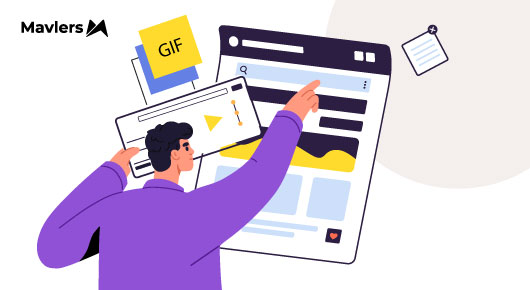
Rahul Kumar - Subject matter expert (SME)
With over 8 years of experience in the dynamic field of web development, he is currently rendering a lot of value as an SME at Mavlers, where he leads a team of ten talented members. His role involves project management, team leadership, and seamless client coordination to ensure the successful delivery of every project. His expertise encompasses front-end and back-end website development, blending technical skills with strategic insights to create robust and visually compelling websites.
Naina Sandhir - Content Writer
A content writer at Mavlers, Naina pens quirky, inimitable, and damn relatable content after an in-depth and critical dissection of the topic in question. When not hiking across the Himalayas, she can be found buried in a book with spectacles dangling off her nose!
The smart web dev’s guide to effortless Google Docs WordPress workflow
BFCM send game: What Klaviyo’s Black Friday data reveals about peak engagement hours